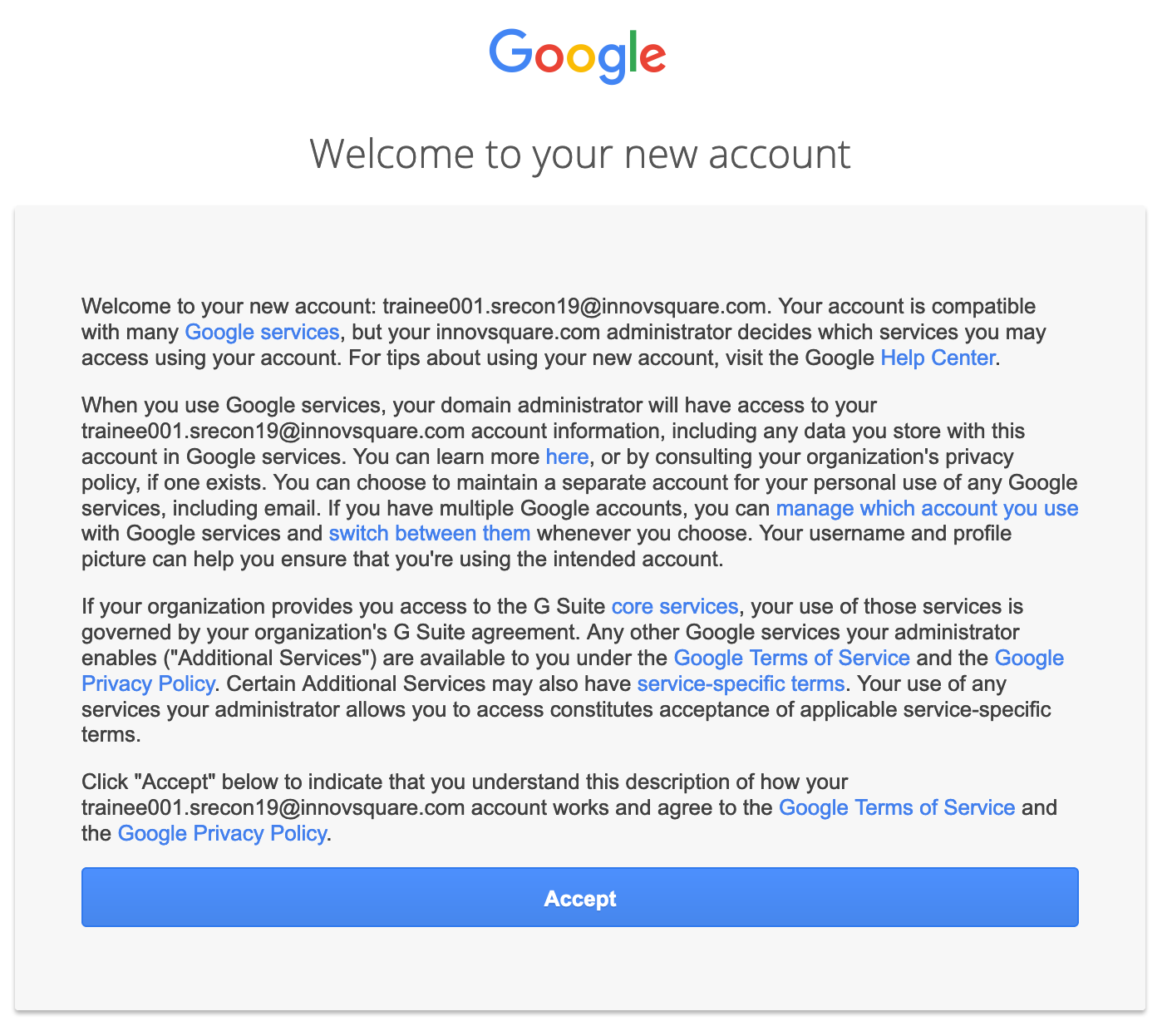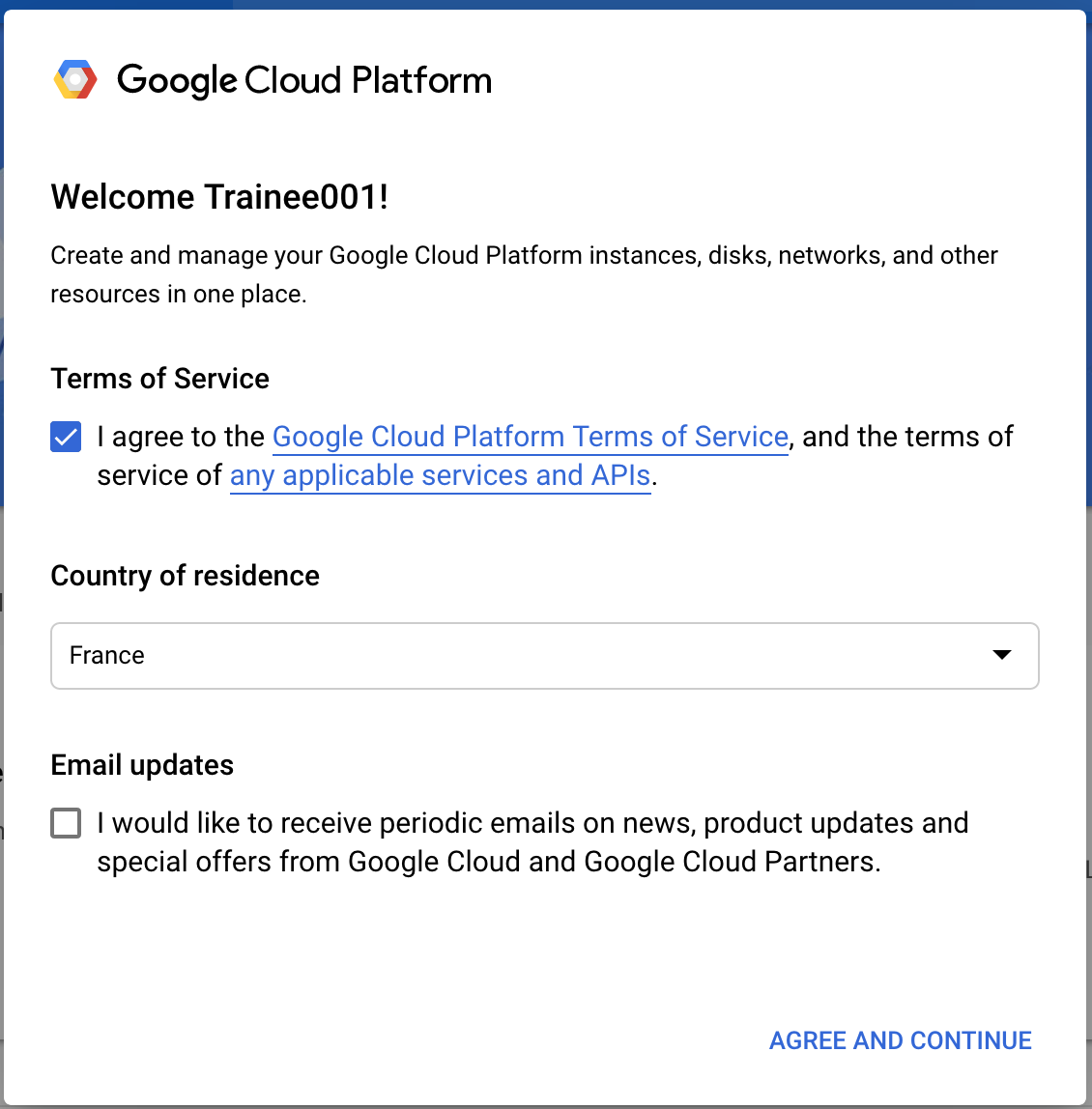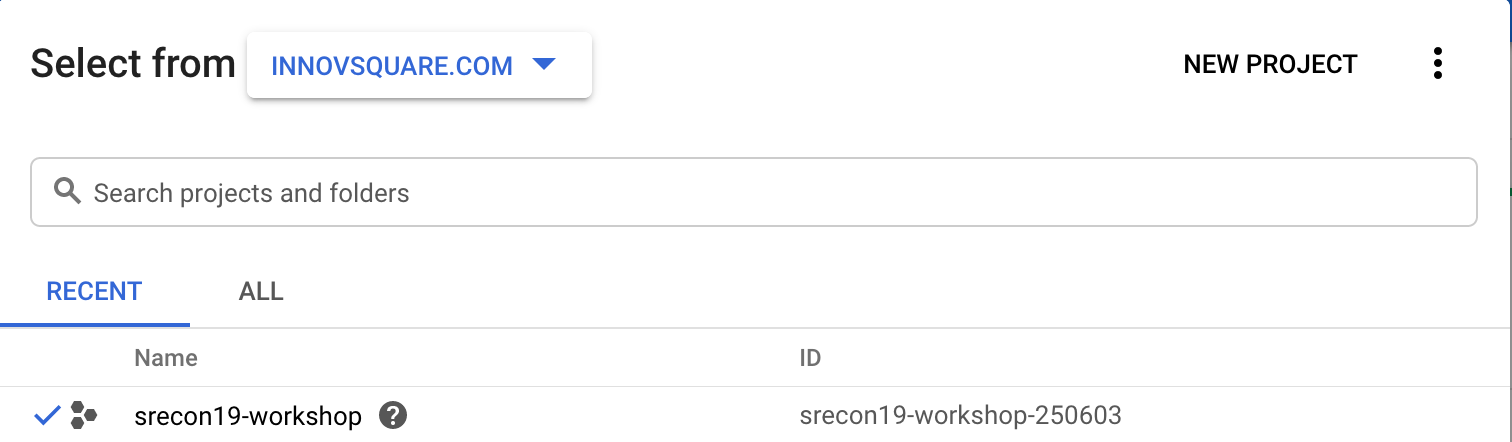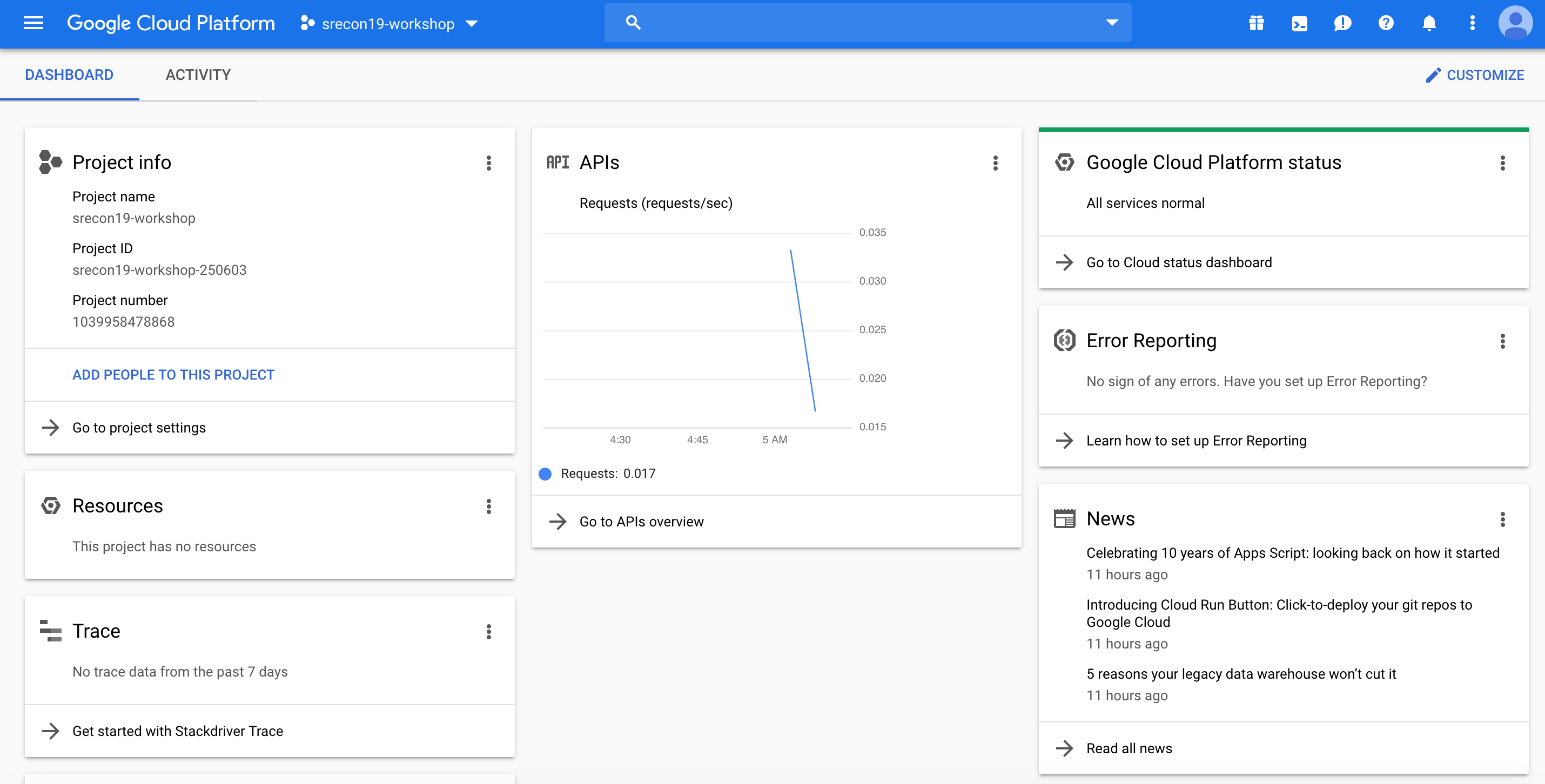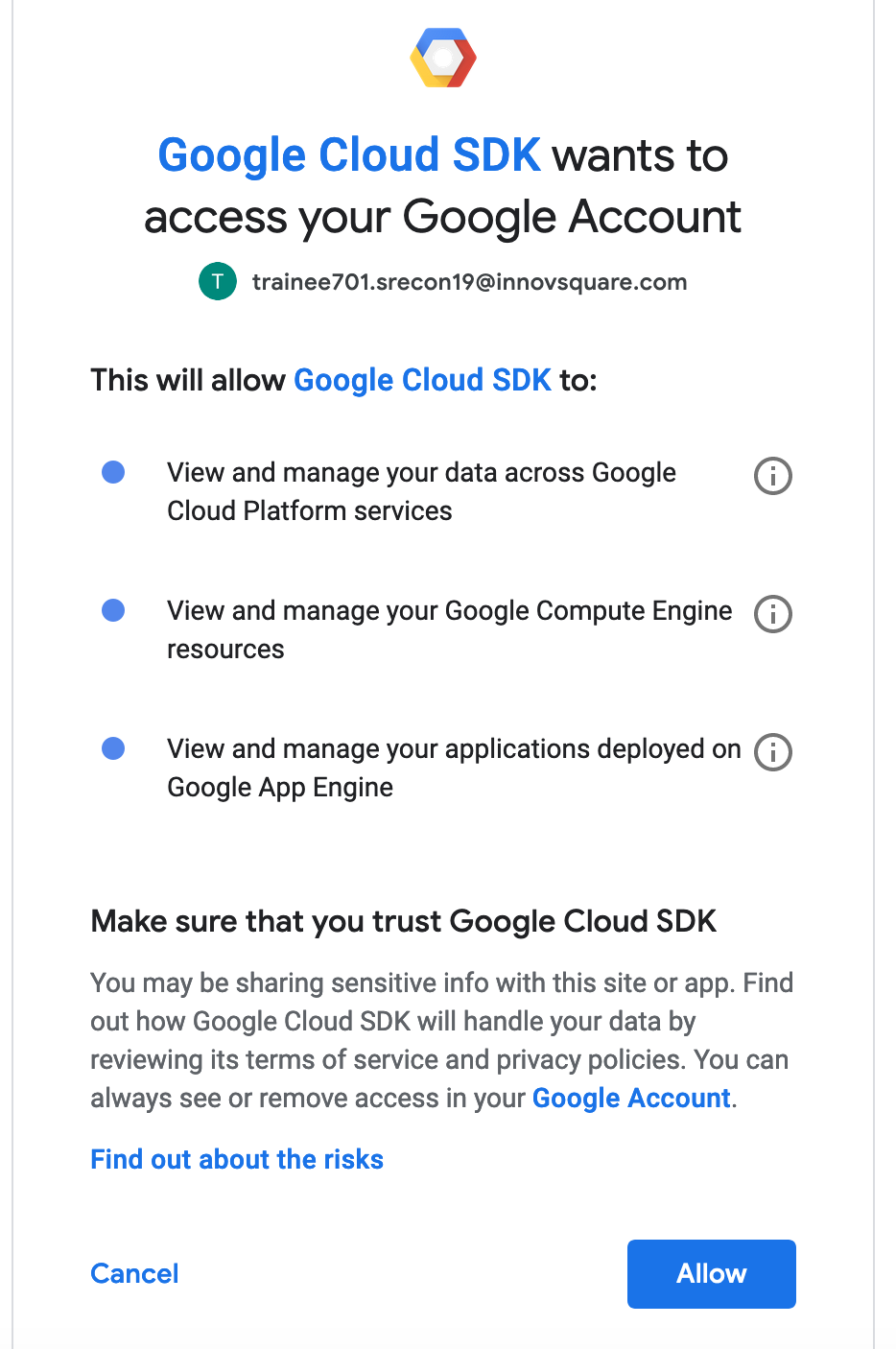Prepare the local working environment
Google Cloud account
We will be creating a cluster on Google’s Kubernetes Engine (GKE). We will provide Google Cloud free lab accounts to support this workshop during SRECon EMEA 2019.
To avoid conflicts with your personal account, please open a new incognito window for the rest of this lab.
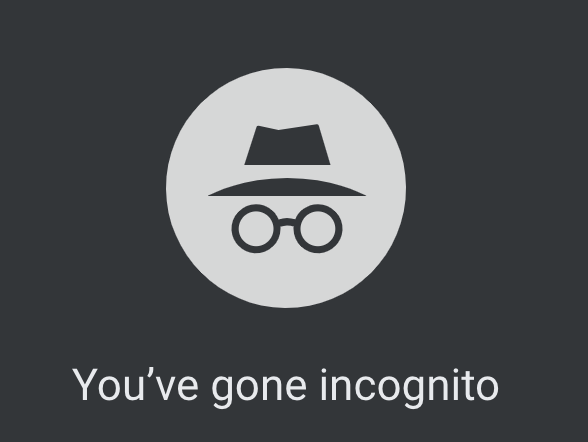
- Sign in to the Google Cloud Platform Console: https://console.cloud.google.com/ with the provided credentials. In Welcome to your new account dialog, click Accept.
- Then you have to approve Google Cloud Terms of Service, check Terms of Service, choose your country of residend and click Agree and Continue:
- If you see a top bar with Activate Free Trial - DO NOT ACTIVATE THE FREE TRIAL. Click Dismiss since we will be using a pre-provisioned lab accounts. If you are doing this on your own account (outside of SRECon workshop), then you may want the free trial.
- Click Select a project and select the project already created for the workshop:
You should see the dashboard of the selected project:
If you are running the workshop of your own, you have to create a project.
Install gcloud CLI:
Install the gcloud CLI by following the instruction on : https://cloud.google.com/sdk/docs/downloads-interactive.
Configure your project with gcloud init.
gcloud versionGoogle Cloud SDK 264.0.0 beta 2019.05.17 bq 2.0.47 core 2019.09.22 gsutil 4.42Configure your profile on
gcloudaccount using :gcloud initChoose the option
[2] Create a new configurationthen choose a configuration name (for example:istioworkshop-srecon19)Then choose option
[2] Log in with a new account, Enter the email address of the Google Account provided for the training. You browser will be opened so you could grant access to gcloud cli.
Then pick up the project you have created:
Pick cloud project to use: [1] srecon19-workshop-250603Finally, run the command
gcloud auth listto check the the right account is used:gcloud auth list Credentialed Accounts ACTIVE ACCOUNT rafik.harabi@innovsquare.com * trainee001.srecon19@innovsquare.com To set the active account, run: $ gcloud config set account 'ACCOUNT'
Install kubectl CLI
Install the
kubectlcommand-line tool:gcloud components install kubectlCheck that kubectl is installed by using the command:
kubectl version
You will have the fellowing output:
Client Version: version.Info{Major:"1", Minor:"13+", GitVersion:"v1.13.11-dispatcher", GitCommit:"2e298c7e992f83f47af60cf4830b11c7370f6668", GitTreeState:"clean", BuildDate:"2019-09-
19T22:20:12Z", GoVersion:"go1.11.13", Compiler:"gc", Platform:"linux/amd64"}
The connection to the server localhost:8080 was refused - did you specify the right host or port?
The error regarding Kubernetes version which is normal as we haven’t yet create a Kubernetes Cluster.